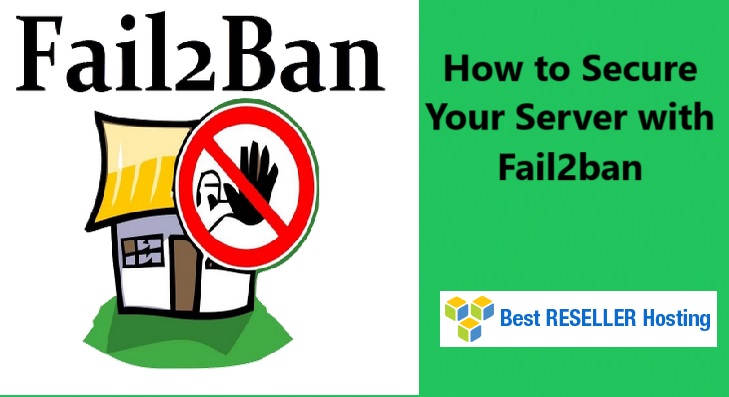Server Security with Fail2Ban – In an age of increasing cybersecurity threats, protecting your server against unauthorized access and brute-force attacks is essential. One effective tool for this is Fail2Ban, a widely used open-source intrusion prevention software designed to guard against these types of attacks. In this blog post, we’ll dive into what Fail2Ban is, how it works, and how to set it up to safeguard your systems.
Table of Contents
What is Fail2Ban?
Fail2Ban is an open-source security tool that monitors server logs to detect and respond to suspicious activity, specifically focusing on brute-force attacks and potential intrusion attempts. It works by scanning log files (like /var/log/auth.log or /var/log/apache/error.log) for failed login attempts and other signs of unauthorized access. Once it detects a suspicious pattern, Fail2Ban bans the offending IP address by modifying firewall rules, effectively locking out intruders.

Fail2Ban can be customized with various “jails,” which define the rules for detecting and responding to potential attacks. For example, it can be set up to protect services like SSH, Apache, and even email servers.
Fail2Ban is arguably the best software to secure a Linux server and protect it against automated attacks. When enabled, it offers many customizable rules to ban source addresses that may try to gain access to your machine. Fail2Ban works hand in hand with a firewall, so we recommend you to install and enable them as separate security layers.
In this article, we will explain what Fail2Ban is and its use cases. We will also show you how to install and set up Fail2Ban.
How Does Fail2Ban Work?
- Log Monitoring: Fail2Ban monitors log files for specific patterns of behavior that indicate potential attacks, such as repeated failed login attempts.
- Rule Matching: Once it finds a match for these patterns, Fail2Ban triggers a predefined action, typically banning the offending IP address by adding a rule to the system’s firewall.
- Timed Bans: By default, bans are temporary. After a set period, the ban expires, and the IP is allowed access again. This is helpful to avoid over-blocking and keeps your firewall rules manageable.
- Customization: Fail2Ban provides flexibility, allowing users to customize filters and actions per service. This includes setting different ban times, enabling email notifications, and managing whitelist and blacklist IPs.
Key Features of Fail2Ban
- Multi-Service Protection: Fail2Ban protects a variety of services, including SSH, FTP, Apache, NGINX, and more.
- Configurable Actions: Each jail can have different actions, like adding a firewall rule, sending an email alert, or running a custom script.
- Automatic IP Blocking: Fail2Ban detects malicious IPs and bans them automatically, reducing the risk of brute-force attacks.
- Extensive Filter Patterns: Users can set custom patterns to match different log formats and alert on specific behaviors unique to their setup.
Setting Up Fail2Ban: A Quick Guide
Installing and configuring Fail2Ban is straightforward on most Linux distributions. Here’s a basic guide to get you started on Ubuntu.
Step 1: Install Fail2Ban:
Before installing a new package, we recommend to update the system repository and software. Run the following command:
apt-get update && apt-get upgrade
Install the Fail2Ban package by running the command below:
apt-get install fail2ban
Step 2: Configure Default Settings: The main configuration file, /etc/fail2ban/jail.conf, defines general rules and settings. To prevent changes from being overwritten during updates, create a copy:
sudo cp /etc/fail2ban/jail.conf /etc/fail2ban/jail.local
Step 3: Enable SSH Protection: Edit the jail.local file to enable the SSH jail, set the ban time, and limit the number of retry attempts. Open the file with:
sudo nano /etc/fail2ban/jail.local
Then, update the following configuration under the [sshd] section:
[sshd]
enabled = true
port = ssh
logpath = /var/log/auth.log
maxretry = 5
bantime = 600
Step 4: Restart Fail2Ban: After saving changes, restart Fail2Ban to apply the new rules:
sudo systemctl restart fail2ban
Step 5: Check Status: To verify Fail2Ban is running correctly and protecting your services, use:
sudo fail2ban-client status
Fine-Tuning Server Security with Fail2Ban
Fail2Ban’s configuration can be further tailored to meet specific security needs:
- Ban Time: Adjust the duration of bans (default is 10 minutes). You can increase this for a more aggressive approach.
- Notification: Set up email notifications to be alerted when a ban occurs.
- Whitelist: You may want to whitelist certain IPs to ensure they’re never banned, even if they trigger rules accidentally.
For detailed, per-service settings, you can create specific jails and filters in /etc/fail2ban/jail.d/ and /etc/fail2ban/filter.d/.
Monitoring and Troubleshooting Fail2Ban
To ensure Fail2Ban is effectively blocking unwanted attempts, periodically review the status of the jails and check for any errors in the log files (/var/log/fail2ban.log). You can also unban an IP manually if needed:
sudo fail2ban-client set sshd unbanip <IP_address>
Conclusion
Fail2Ban provides an excellent first line of defense against brute-force attacks and unwanted login attempts. Fail2Ban is log-parsing software that helps protect Linux-based web servers against cyber-attacks. By configuring Fail2Ban to work with your server’s specific needs, you can create a powerful intrusion prevention system that strengthens your overall cybersecurity posture.
Stay vigilant and regularly monitor Fail2Ban’s activity to ensure your server remains secure. The simplicity and flexibility of Fail2Ban make it an invaluable tool for server administrators looking to protect their systems from unauthorized access.
Server Security with Fail2Ban Server Security with Fail2Ban Server Security with Fail2Ban Server Security with Fail2Ban Server Security with Fail2Ban Server Security with Fail2Ban