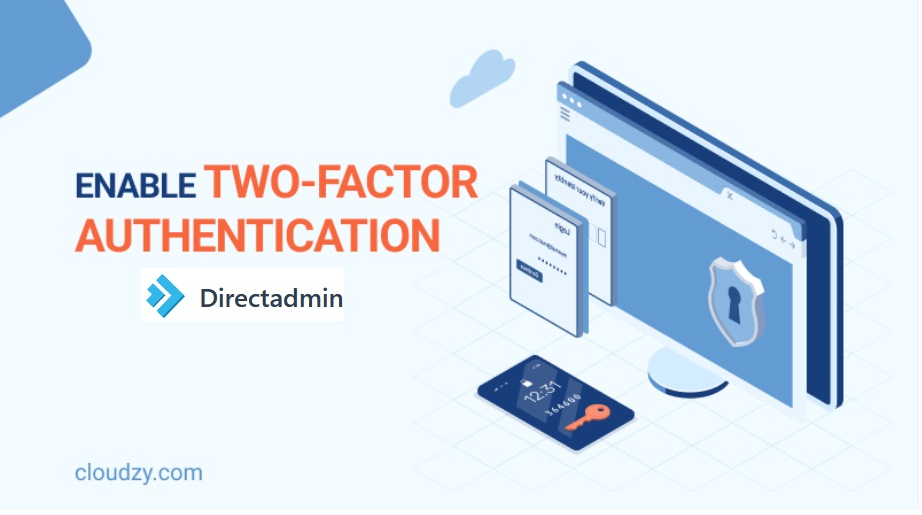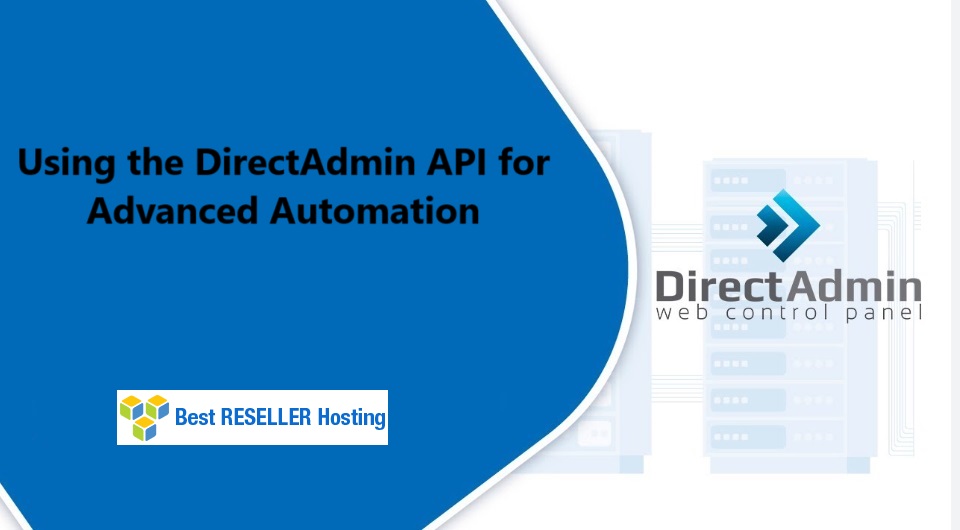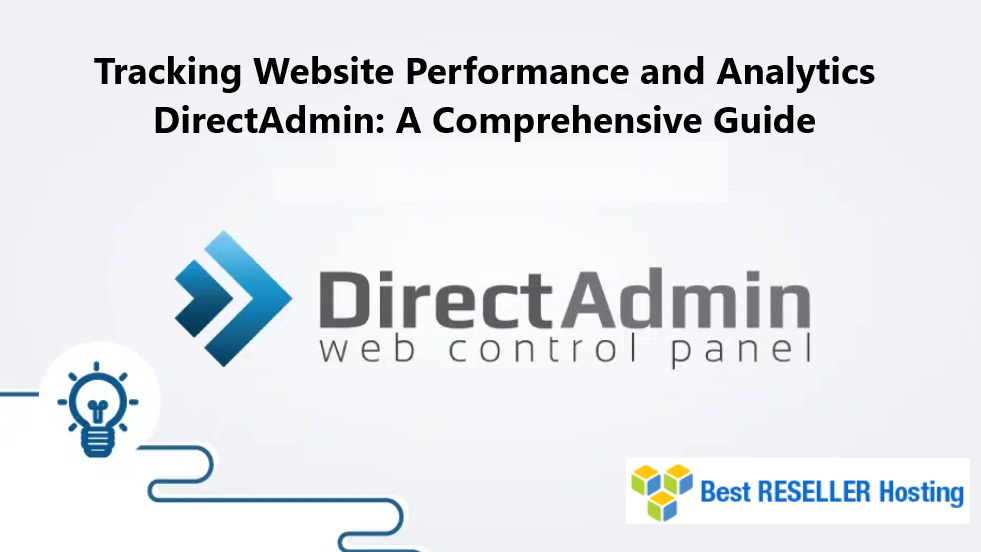2 Factor Authentication – The feature allows any DirectAdmin account to require the Two-Step Authentication using a time-based code from a smart-phone app (e.g., Google Authenticator, FreeOTP, Authy, etc.)
Table of Contents
Multi-factor authentication
A multi-factor or multi-step authentication method is the most recent authentication technology in which a user must verify himself from numerous locations. DirectAdmin offers its smartphone users Two-Step Authentication (2FA).
Requirements for 2 factor authentication DirectAdmin
Below given are the prerequisites for multiple-factor authentication on DirectAdmin.
- A DirectAdmin User
- On the phone, we can use Google Authenticator or similar software/password manager to scan the QR code, which creates the one-time codes.
To Enable a Two-Step Authentication in DirectAdmin
1. Log in to your DirectAdmin account which is purchased from your Hosting service provider.
2. Click on Two-Step Authentication in the Advanced Features section.

3. Click on the Generate Secret button.
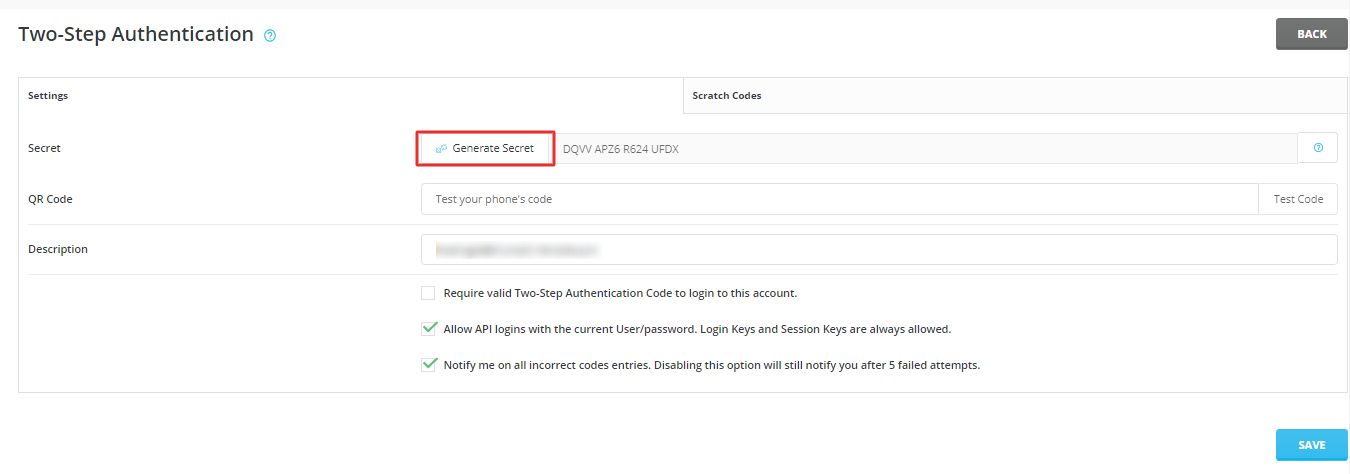
4. The SETTINGS SAVED window will pop-up displaying a QR code. Scan the QR code with a QR code scanner mobile app (we recommend the Google Authenticator app that you can download from Play Store or App Store) and close the window.
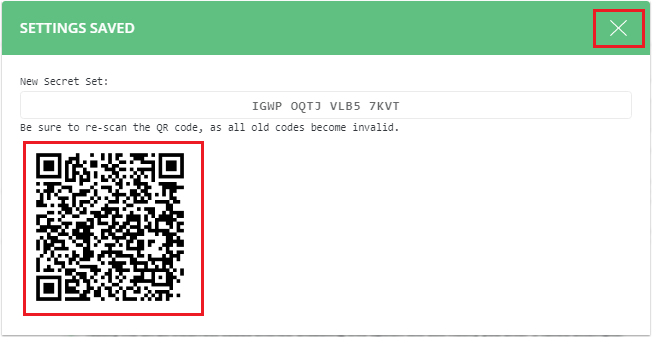
5. Enter the code generated by your QR code scanner app in the QR Code field and click on Test Code.
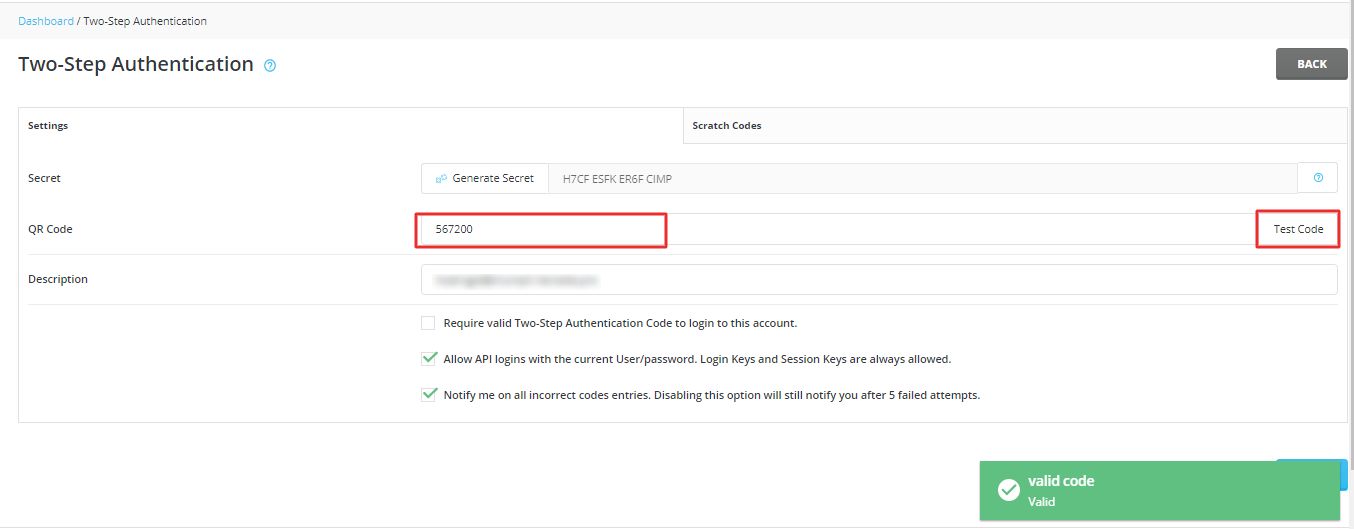
6. Tick the Require valid Two-Step Authentication Code to login to this account. Click on the SAVE button.
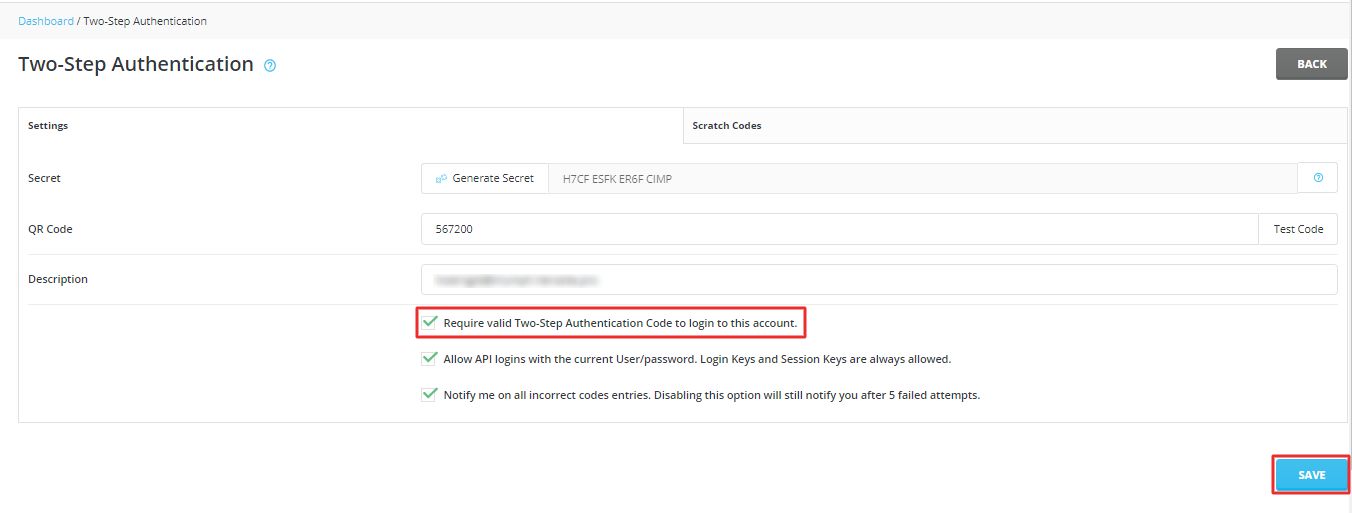
A success message flashes, indicating that the Two-Step Authentication is set for the DirectAdmin account.